Products You May Like
Get full access to Outside Learn, our online education hub featuring in-depth fitness, nutrition, and adventure courses and more than 2,000 instructional videos when you sign up for Outside+
Sign up for Outside+ today.
Black Diamond Equipment, a leading manufacturer of backcountry safety equipment (including PIEPS), has issued a safety check for six of its popular avalanche transceivers after learning that some of these models may experience electrical malfunctions. If you own one of the following devices, follow the steps below to perform an at-home safety check to ensure your beacon is functioning properly in “search,” “send,” and bluetooth modes.
If it turns out that a mode is not working properly, the affected devices should no longer be used and must be returned immediately to PIEPS/Black Diamond for service, free of charge.
Beacon Models in Question
- PIEPS Micro BT Button
- PIEPS Micro BT Race
- PIEPS Micro BT Sensor
- PIEPS Powder BT
- PIEPS Pro BT
- PIEPS DSP Pro/Sport
- Black Diamond Recon BT
- Black Diamond Guide BT
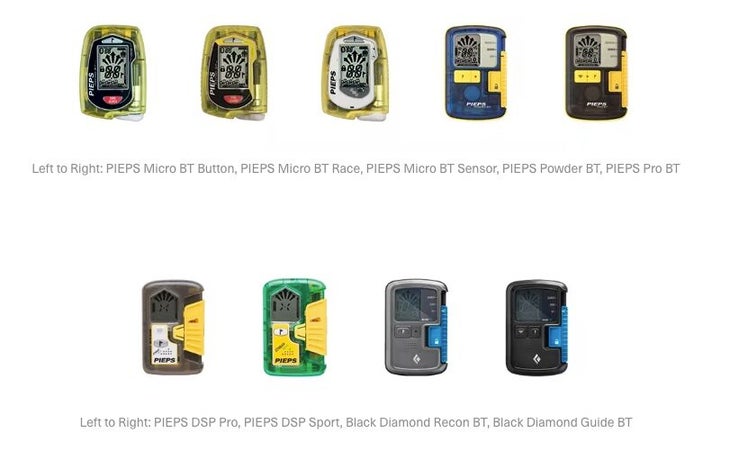
Instructions for Beacon Safety Check
PIEPS Micro BT Button / Race
- Turn the device on. Wait for the display of the Software Version, as well as Self Check Result and for the Group Check Countdown to be completed.
- The device is now in SEND mode with the SEND symbol (“X”) flashing.
- Press the SEND/SEARCH button. The display will show a flashing flag and a countdown (3 seconds).
- Confirm to switch to SEARCH mode by once pressing (not holding) the Mark button within the countdown.
- If your device is now in search mode (“–” search symbol displayed), you are NOT required to submit a claim.
- If your device cannot be switched into the search mode, visit Black Diamond’s Warranty and Claim site here.
Additionally, you can perform a device check via the PIEPS App:
- To activate Bluetooth press MARK button while switching on beacon. As soon as the Bluetooth symbol is shown on the display, the MARK button can be released.
- Make sure Bluetooth is activated on your phone. Open the PIEPS App on your phone and click on “Connect Bluetooth Device”
- Select your device
- Go to Device Check, press start and follow the instructions.
- Make sure the device check result shows “OK”
- If the device check is negative, visit Black Diamond’s Warranty and Claim site here.
PIEPS Micro BT Sensor
-
- Turn the device on. Make sure the display of the device is facing upwards and the proximity sensor is not covered.
- Wait for the display of the Software Version, as well as the Self Check Result and for the Group Check Countdown to be completed. The device is now in SEARCH mode (“–” search symbol).*
- Cover the sensor with your thumb until the countdown appears and keep it covered for the duration of the countdown, so that the beacon switches to SEND mode (“X” send symbol).
- To remain in SEND mode, keep the sensor covered.
- Uncover the sensor to switch to SEARCH mode. The lock symbol appears on the middle left side of the beacon. SEARCH mode is now locked. Switching to SEND mode by covering the sensor is now not possible.
- Unlock SEARCH mode by holding the mark button for 3 seconds. The lock symbol disappears on the display.
- If switching between the modes and unlocking the SEARCH mode was successful, you are not required to submit the form below.
- If unlocking the SEARCH mode is not possible, visit Black Diamond’s Warranty and Claim site here.
* If your device is in Bluetooth mode after power on without pressing the Mark button, visit Black Diamond’s Warranty and Claim site here.
PIEPS PRO BT / PIEPS Powder BT / Black Diamond Guide BT / Black Diamond Recon BT
- Move the slider lock to the left and the mode slider upwards in the position SEARCH.
- Make sure the SEARCH symbol (- -) appears on the display
- Move the slider downwards, until it locks in position SEND
- Make sure the SEND symbol (X) appears on the display
- Move the slider lock to the left and the mode slider downwards in the position OFF.
- Make sure that beacon is turned off.
- If switching between the modes is not possible, visit Black Diamond’s Warranty and Claim site here.
Additionally, you can perform a device check via the PIEPS App:
- To activate Bluetooth press MARK button while switching on beacon. As soon as the Bluetooth symbol is shown on the display, the MARK button can be released.
- Make sure Bluetooth is activated on your phone. Open the PIEPS App on your phone and click on “Connect Bluetooth Device”
- Select your device
- Go to Device Check, press start and follow the instructions.
- Make sure the device check result shows “OK”
- If the device check is negative, visit Black Diamond’s Warranty and Claim site here.
DSP Sport
- Press the lock button and move the slider upwards in the position SEARCH.
- Wait for the display of the Software Version and Self Check Result.
- Make sure SEARCH symbol (- -) appears on display
- Move slider downwards, until it locks in position SEND
- Make sure SEND symbol (X) appears on display
- Press the lock button and move slider downwards in the position OFF.
- Make sure that beacon is turned off. Check if the display and control LED (top of device) are turned off.
- If switching between the modes is not possible, visit Black Diamond’s Warranty and Claim site here.
Related: BD issues voluntary recall of PIEPS DSP avalanche transceivers
For more information or to submit a warranty claim, please visit the following:
If you are located in Europe: go HERE
If you are located in North American: go HERE
If you are located outside of North America and Europe, please visit your local Black Diamond Distributor. You can find a list of local contacts HERE
